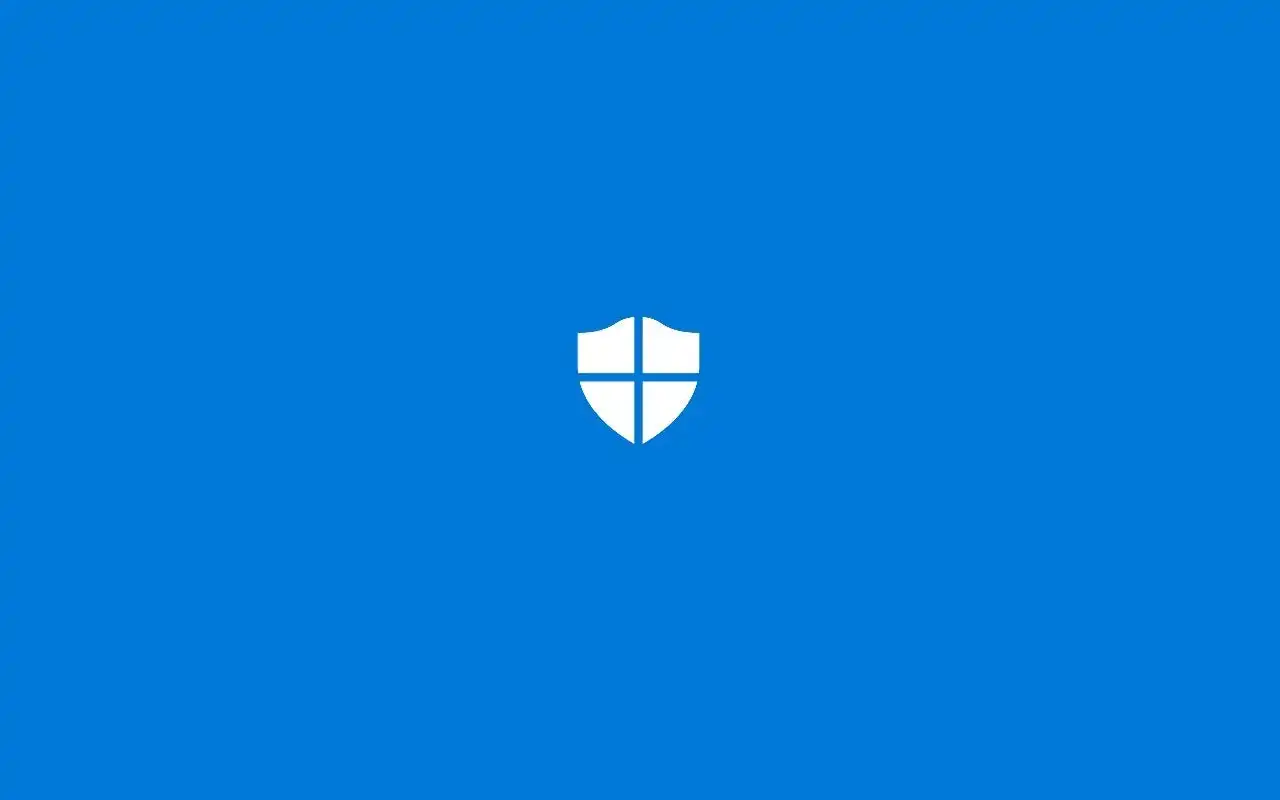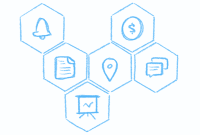updating windows defender Stay Ahead of Cyber Threats, In today’s digital age, where cyber threats are constantly evolving, it is crucial to have a robust antivirus software to protect your computer. Windows Defender, developed by Microsoft, is one such software that offers comprehensive protection against malware, viruses, and other malicious programs. It comes pre-installed on Windows operating systems, making it easily accessible for all users. In this article, we will explore the importance of keeping Windows Defender up to date and discuss various methods to ensure its timely updates.
The importance of keeping Windows Defender up to date
Updating Windows Defender is essential for several reasons. First and foremost, it ensures that your computer is protected against the latest threats. Cybercriminals are continually developing new techniques to exploit vulnerabilities in computer systems, and antivirus software needs to stay one step ahead to provide effective protection. Regular updates to Windows Defender equip it with the latest virus definitions, security patches, and other improvements, enabling it to identify and neutralize emerging threats.
Additionally, updating Windows Defender enhances its performance. The software undergoes continuous development and refinement, resulting in optimized algorithms and improved scanning capabilities. By keeping it up to date, you ensure that it operates at its peak efficiency, providing you with a seamless and hassle-free experience.
How to manually update Windows Defender
Manually updating Windows Defender is a straightforward process. Follow these steps to ensure your antivirus software is up to date:
- Open Windows Defender by clicking on the Start menu and typing “Windows Defender” in the search bar.
- Select “Windows Defender Security Center” from the search results.
- In the Windows Defender Security Center window, click on “Virus & threat protection.”
- Under the “Virus & threat protection updates” section, click on “Check for updates.”
- Windows Defender will now search for available updates. If any updates are found, they will be downloaded and installed automatically.
- Once the updates are installed, Windows Defender will be up to date and ready to protect your computer.
Setting up automatic updates for Windows Defender
To ensure that Windows Defender stays up to date without manual intervention, you can set it up for automatic updates. Here’s how you can do it:
- Open Windows Defender by following the steps mentioned earlier.
- Click on “Virus & threat protection” in the Windows Defender Security Center window.
- Scroll down and click on “Virus & threat protection settings.”
- In the next window, toggle on the “Automatic sample submission” option. This allows Windows Defender to collect information about potential threats and send them to Microsoft for analysis.
- Toggle on the “Cloud-delivered protection” option. This enables Windows Defender to receive real-time updates and protection from the cloud.
- Finally, toggle on the “Automatic file scanning” option. This ensures that Windows Defender scans newly downloaded files automatically.
By enabling these settings, Windows Defender will automatically update itself and provide you with the latest security features, ensuring your computer remains protected at all times.
Common issues with updating Windows Defender
While updating Windows Defender is usually a seamless process, you may encounter certain issues that can hinder the update process. Some common problems and their solutions are:
- Internet connection issues: Ensure that your computer is connected to the internet and that the connection is stable. A poor or intermittent internet connection can prevent Windows Defender from downloading updates.
- Conflicting software: If you have another antivirus software installed on your computer, it may conflict with Windows Defender and prevent it from updating. Consider uninstalling the conflicting software or disabling it temporarily while updating Windows Defender.
- Insufficient disk space: Windows Defender requires sufficient disk space to install updates. If your computer’s storage is running low, consider freeing up space by deleting unnecessary files or programs.
- Outdated operating system: Windows Defender updates are often tied to the underlying operating system updates. Ensure that your Windows operating system is up to date by installing the latest updates from Microsoft.
By addressing these common issues, you can overcome any obstacles that may arise during the update process and keep Windows Defender up to date effortlessly.
Tips for maximizing the effectiveness
While keeping Windows Defender up to date is crucial, there are additional steps you can take to maximize its effectiveness:
- Enable real-time protection: Real-time protection ensures that Windows Defender continuously monitors your system for threats and takes immediate action when necessary. Enable this feature to provide real-time defense against malware and other malicious programs.
- Perform regular scans: In addition to real-time protection, schedule regular scans with Windows Defender. These scans will help detect any hidden threats that may have slipped through real-time monitoring.
- Exercise caution while browsing: Even with Windows Defender’s robust protection, it is important to exercise caution while browsing the internet. Avoid downloading files from untrusted sources and refrain from clicking on suspicious links or ads.
By following these tips, you can create a layered defense system that combines the power of Windows Defender with safe browsing practices, further enhancing your computer’s security.
Other security measures to consider alongside
While Windows Defender is a capable antivirus software, it is not the only security measure you should rely on. Consider implementing additional security measures to create a comprehensive defense system:
- Firewall protection: Enable the built-in firewall on your computer to monitor incoming and outgoing network traffic. This helps prevent unauthorized access and adds an extra layer of security.
- Regular software updates: Keep all your software, including the operating system and other applications, up to date. Software updates often address security vulnerabilities and patch them, reducing the risk of exploitation.
- Strong and unique passwords: Use strong, complex passwords for all your online accounts and avoid reusing them. Consider using a password manager to securely store and generate passwords.
By combining these security measures with Windows Defender, you create a robust defense system that significantly reduces the risk of falling victim to cyber threats.
The benefits of using third-party antivirus software
While Windows Defender provides competent protection, some users may prefer the additional features and customization options offered by third-party antivirus software. These software solutions often come with advanced threat detection algorithms, enhanced scanning capabilities, and additional security tools.
Third-party antivirus software can offer benefits such as:
- Advanced threat detection: Some third-party software employs more advanced techniques to detect and neutralize threats, providing an extra layer of protection.
- Customizable settings: Third-party antivirus software often allows users to customize various settings, such as scan schedules and threat detection levels, to suit their specific needs.
- Additional security tools: Many third-party software solutions come bundled with additional security features like password managers, VPNs, and safe browsing extensions, further enhancing your overall security.
While opting for third-party antivirus software is a personal choice, it is essential to ensure compatibility with Windows Defender and avoid running two antivirus programs simultaneously, as they may conflict with each other.
Frequently asked questions about updating Windows Defender
Q: Does Windows Defender update automatically?
Yes, Windows Defender can be set up for automatic updates. By enabling the necessary settings, Windows Defender will download and install updates automatically, ensuring that your computer remains protected without manual intervention.
Q: How often does Windows Defender update?
Windows Defender typically updates daily. However, the frequency of updates may vary depending on several factors, including the availability of new threats and the configuration of your computer.
Q: Can I update Windows Defender offline?
While Windows Defender primarily relies on an internet connection to download updates, you can update it offline by manually downloading the latest virus definitions from the Microsoft website. However, this method may not be as convenient as the automatic update feature.
Q: Can I use Windows Defender and another antivirus software simultaneously?
It is generally not recommended to run Windows Defender and another antivirus software simultaneously. Having two antivirus programs active at the same time can cause conflicts and performance issues. Choose one antivirus software and ensure it is kept up to date for optimal protection.
Conclusion: Stay protected with up-to-date
In the battle against cyber threats, keeping your antivirus software up to date is crucial. Windows Defender, with its continuous updates and robust protection capabilities, is an excellent choice for safeguarding your computer. By following the methods outlined in this article, you can ensure that Windows Defender remains up to date effortlessly. Additionally, consider implementing other security measures, such as enabling the firewall and regularly updating your software, to create a comprehensive defense system. Remember, staying ahead of cyber threats requires proactive measures, and a well-maintained and up-to-date Windows Defender is an essential component of your digital security.
CTA: Protect your computer today by updating your Windows Defender and implementing additional security measures to stay one step ahead of cyber threats. Your online safety and peace of mind depend on it.