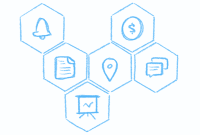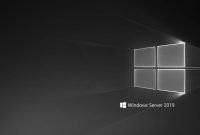Introduction to Docker Ubuntu server
Docker and Ubuntu are two powerful tools that have revolutionized the way we develop and deploy applications. Docker is an open-source platform that automates the deployment of applications inside software containers, while Ubuntu is a widely-used open-source operating system. When combined, they offer a seamless and efficient way to run and manage applications in a highly scalable and portable manner.
Using Docker on an Ubuntu server provides numerous benefits. Firstly, Ubuntu offers comprehensive support for Docker, making it easy to set up and manage containers. With its vast community and regular updates, Ubuntu ensures a smooth and reliable Docker experience. Moreover, Ubuntu provides a lightweight and secure foundation for running Docker containers, allowing for efficient resource utilization and enhanced security.
To get started with Docker on Ubuntu, you need to ensure that you have the latest version of Ubuntu installed on your server. Once that is done, you can install Docker by following a few simple commands. By leveraging Docker’s command-line interface, you can quickly deploy and manage containers with ease. Additionally, Docker Hub, a cloud-based repository for Docker images, offers a wide range of pre-built images that you can use to streamline your application development process.
In conclusion, combining Docker with an Ubuntu server offers a powerful solution for developers and system administrators. By harnessing the advantages of Docker’s containerization technology and Ubuntu’s robustness as an operating system, you can significantly optimize your application deployment and management workflow. Whether you are a seasoned developer or just starting with containerization, Docker Ubuntu is a winning combination that will elevate your development experience to new heights.
Benefits of Containerization with Docker on Ubuntu
Containerization has revolutionized the way developers deploy and run applications, and one of the most popular tools for containerization is Docker. Docker, combined with the versatility and reliability of the Ubuntu operating system, offers a powerful solution for managing containers.
One of the key benefits of using Docker on Ubuntu is the ease of setup and deployment. Ubuntu provides a lightweight and robust base for Docker containers, making it an ideal choice for running applications in a secure environment. With Docker, developers can package their applications along with all their dependencies into a single container, ensuring consistent deployment across different environments and minimizing compatibility issues.
Another advantage of using Docker on Ubuntu is the scalability it offers. Docker allows for easy scaling and load balancing of applications, making it simple to handle high-traffic scenarios. Ubuntu’s robust capabilities, combined with Docker’s orchestration tools like Docker Swarm or Kubernetes, enable developers to seamlessly scale their applications based on demand, ensuring optimal performance and resource utilization.
Furthermore, Docker on Ubuntu provides an efficient and consistent development environment. Developers can set up their development environment using Docker containers, ensuring that each team member has the same environment, regardless of their operating system or setup. This helps in minimizing configuration-related issues and streamlining the development workflow.
In conclusion, the combination of Docker and Ubuntu offers numerous advantages for containerization. From simplified setup and deployment to efficient scalability and consistent development environments, Docker on Ubuntu provides a powerful solution for managing and running applications in a secure and efficient manner. As containerization continues to gain popularity in the software development world, Docker on Ubuntu remains a top choice for developers seeking a reliable and robust containerization solution.
Installing Docker on Ubuntu: Step-by-Step Guide
Docker is an open-source platform that allows you to automate the deployment, scaling, and management of applications using containerization. If you’re an Ubuntu user, installing Docker on your system is a straightforward process that can be done in just a few steps. In this step-by-step guide, we will walk you through the process of installing Docker on Ubuntu.
Firstly, ensure that your Ubuntu system is up to date by running the following command:
Next, install the necessary dependencies by running the following command:
```
sudo apt-get update
``````
sudo apt-get install apt-transport-https ca-certificates curl software-properties-common
```
Then, you need to add the Docker GPG key to your system using the following command:
```
curl -fsSL https://download.docker.com/linux/ubuntu/gpg | sudo apt-key add -
```
After adding the Docker GPG key, you need to add the Docker repository to your system’s sources list by running the following command:
```
sudo add-apt-repository "deb [arch=amd64] https://download.docker.com/linux/ubuntu $(lsb_release -cs) stable"
```
Finally, update the package database and install Docker by running the following commands:
```
sudo apt-get update
sudo apt-get install docker-ce
```
That’s it! Docker is now installed on your Ubuntu system. To verify the installation, run the following command:
```
sudo docker run hello-world
```
If the installation was successful, you will see a “Hello from Docker!” message, indicating that Docker is working correctly on your Ubuntu system.
In conclusion, installing Docker on Ubuntu is a straightforward process that can be done by following a few simple steps. By containerizing your applications, you can easily deploy and manage them in a highly efficient and scalable manner. So, go ahead and start leveraging the power of Docker on your Ubuntu system!
Setting up Docker Compose on Ubuntu for Easy Application Deployment
Deployment process, Docker Compose on Ubuntu is the perfect solution. Docker, easily package your application along with its dependencies into a single container, ensuring consistency and portability across different environments.
Setting up Docker Compose on Ubuntu is a straightforward process. Firstly, you need to install Docker on your Ubuntu machine. This can be done by following the official Docker documentation, which provides step-by-step instructions tailored for Ubuntu users.
Once Docker is up and running on your system, you can proceed to the next step and install Docker Compose. Docker Compose is a tool that allows you to define and manage multi-container Docker applications. It simplifies the process of orchestrating containers and their configurations, saving you time and effort.
To install Docker Compose on Ubuntu, you can use the official Docker documentation once again. They provide a script that automates the installation process, making it easy for you to get up and running quickly. After installation, you can start defining your application’s services, networks, and volumes using a simple YAML file.
With Docker Compose on Ubuntu, you can effortlessly deploy your applications by running a single command. Docker Compose takes care of creating, starting, and stopping containers, ensuring that your application runs smoothly. By utilizing the power of Docker and Ubuntu, you can significantly enhance your application deployment process and foster a more efficient development workflow.
Docker Images and Containers: Understanding the Basics
In the world of software development, Docker has become a game-changer. It provides a lightweight and efficient way to package and distribute applications, making them portable across different environments. At the core of Docker’s technology are Docker images and containers. Understanding the basics of these concepts is essential for developers looking to leverage the power of Docker.
Docker images serve as the building blocks of Docker containers. An image is a standalone executable package that contains all the dependencies and configurations required to run an application. Think of it as a snapshot of a running process. It includes the operating system, libraries, frameworks, and application code. Docker images are created based on a recipe file called a Dockerfile, which specifies the steps to build the image. Create a Docker image based on the Ubuntu operating system by using the “FROM ubuntu” command in the Dockerfile.
Once you have a Docker image, you can create Docker containers. A container is an isolated and lightweight runtime instance of an image. It provides a controlled environment for running your application, ensuring that it behaves consistently across different systems. Containers are isolated from each other and from the host system, making them highly portable and secure. You can start, stop, and restart containers as needed, without affecting the underlying infrastructure.
Docker’s ability to leverage images and containers makes it a powerful tool for developers and system administrators. By packaging applications into Docker images, you can easily share and reproduce software across different environments. Whether you’re running a simple web application or a complex microservices architecture.
Docker Networking on Ubuntu: Bridging the Gap between Containers
Docker has revolutionized the way we deploy and manage applications in a containerized environment. With its lightweight nature and efficient isolation, Docker has become the go-to solution for many developers and system administrators. However, one challenge that users often face is networking containers on Ubuntu, the popular operating system for Docker deployments.
Ubuntu offers robust networking capabilities, but when it comes to Docker, additional steps are needed to bridge the gap between containers. By default, Docker creates its own bridge network and assigns IP addresses to containers, isolating them from the host system. While this provides security and isolation, it can also create challenges when it comes to communication between containers and the host.
To overcome this hurdle, Docker on Ubuntu offers the option of creating custom bridge networks. These networks can be created using the “docker network” command, allowing containers to communicate across a secure and isolated network. This approach not only facilitates inter-container communication but also enables containers to connect with external networks and services.
configuring custom bridge networks on Ubuntu, users can control the networking behavior of their containers. They can define their own IP address ranges, subnet masks, and other network parameters, giving more flexibility and control over container communication. This allows for seamless integration with existing network infrastructure and enables containers to coexist with other applications and services running on the host system.
In conclusion, Docker networking on Ubuntu may require some additional steps, but it is well worth the effort. By creating custom bridge networks, Ubuntu users can bridge the gap between containers and enable seamless communication within the Docker environment. With the flexibility and control offered by custom bridge networks, developers and system administrators can unlock the full potential of Docker in their Ubuntu deployments.
Managing Docker Volumes on Ubuntu for Data Persistence
Docker has become a popular choice for containerizing applications and running them in isolated environments. However, one challenge that arises when working with Docker containers is managing data persistence. By default, Docker containers are ephemeral, meaning that any data stored within them is lost when the container is stopped or removed. To overcome this limitation, Docker provides the ability to manage volumes.
On Ubuntu, managing Docker volumes is a straightforward process. Firstly, you need to create a volume using the `docker volume create` command. This will create a new volume in the Docker volumes directory, which is typically located at `/var/lib/docker/volumes`. Once a volume is created, you can mount it to a container using the `-v` or `–mount` flag when running a container. This will allow data to be shared between the container and the host machine.
To utilize the Docker volume as a data store, you can mount it to a specified directory within the container. This enables you to store data generated by the container, such as logs or database files, in a persistent location. Additionally, you can also mount directories or files from the host machine into a container, providing a way to access external data or configuration files.
Managing Docker volumes on Ubuntu not only ensures data persistence but also facilitates easier data backup and recovery. By separating the data from the container, you can easily backup the volumes themselves or migrate them to another Docker host if needed. Furthermore, by using Docker volume plugins, you can integrate with external systems such as cloud storage providers, enhancing the scalability and flexibility of your data persistence solution.
In conclusion, Docker volumes provide a valuable solution for managing data persistence when working with Docker containers on Ubuntu. By creating and mounting volumes, you can ensure that your containerized applications retain their data even when the containers are stopped or removed. This opens up opportunities for easier data backup, recovery, and integration with external storage systems. So, if you’re using Docker on Ubuntu, make sure to harness the power of volumes for seamless data management.
Dockerizing Your Applications on Ubuntu: Best Practices and Tips
Dockerizing Your Applications on Ubuntu: Best Practices and Tips
Docker has revolutionized the way we develop and deploy applications, allowing for seamless portability and easy scaling. With its ability to package applications into lightweight containers, Docker has become the go-to solution for many developers. If you’re running your applications on Ubuntu, it’s essential to follow certain best practices to ensure smooth Dockerization.
First and foremost, it’s crucial to use the latest version of Docker on your Ubuntu system. Docker regularly releases updates that not only include bug fixes but also introduce new features and improvements. By staying up-to-date, you can take advantage of the latest enhancements and benefit from a more secure and efficient Docker environment.
Another critical consideration is to ensure the proper configuration of your Docker images on Ubuntu. It’s recommended to use the official Ubuntu base image as a starting point when building your containers. This base image guarantees the best compatibility with Ubuntu and enables you to take advantage of the extensive package repositories available.
When running Docker containers on Ubuntu, be sure to optimize resource allocation. Docker provides robust control for limiting or allocating resources such as CPU, memory, and network bandwidth to containers. Properly managing resource allocation ensures that your applications run smoothly without overloading the host system.
Additionally, it’s crucial to adhere to best security practices when Dockerizing your applications on Ubuntu. Regularly updating both the host operating system and the Docker images you use is crucial to mitigate security vulnerabilities. Container isolation, user privilege management, and secure network setups are other essential considerations to ensure the security of your Dockerized applications.
In conclusion, Dockerizing your applications on Ubuntu can offer tremendous benefits in terms of portability, scalability, and ease of deployment. By following best practices such as using the latest Docker version, starting with the official Ubuntu base image, optimizing resource allocation, and adhering to security guidelines, you can ensure a smooth and secure Docker experience on Ubuntu. Stay up-to-date with the latest trends and practices in the Docker community to make the most of this powerful tool.With the rise of containerization technologies, Docker has become one of the most popular choices for running and managing containers. However, as with any technology, security concerns should always be taken into consideration. In this article, we will discuss the importance of Docker security on Ubuntu and some best practices for protecting your containers.
First and foremost, it is crucial to keep your Ubuntu system up to date with the latest security patches and updates. Docker is tightly integrated with the host operating system, so any vulnerabilities in Ubuntu can potentially impact your containers. Regularly checking for updates and applying them promptly ensures that you have the latest security fixes in place.
Another key aspect of Docker security on Ubuntu is properly configuring and managing user access. By default, Docker runs with root privileges, which can be a significant security risk. To mitigate this, it is recommended to create a dedicated user for running Docker containers and grant them the necessary permissions. This limits the potential damage that can be caused if a container or application is compromised.
Securing the Docker daemon itself is also of utmost importance. Docker uses a client-server architecture, with the daemon being responsible for managing containers. By default, the daemon listens on a Unix socket that can be accessed only by the root user. However, for remote access or networked systems, it is necessary to configure the daemon to use TLS encryption and restrict access using certificates and access control lists.
Lastly, monitoring and auditing your Docker containers is essential for detecting any suspicious or malicious activities. Ubuntu provides various tools and utilities that can help in monitoring the system and containers. Monitoring the logs, network traffic, and resource usage, you can quickly identify any anomalies and take appropriate actions to secure your environment.
In conclusion, Docker security on Ubuntu is a critical aspect of containerization. By keeping your system up to date, configuring user access properly, securing the Docker daemon, and monitoring your containers, you can enhance the security of your Docker environment and protect your containers from potential threats. Remember, security is an ongoing process, and regular evaluation and updates are necessary to ensure the safety of your containers.