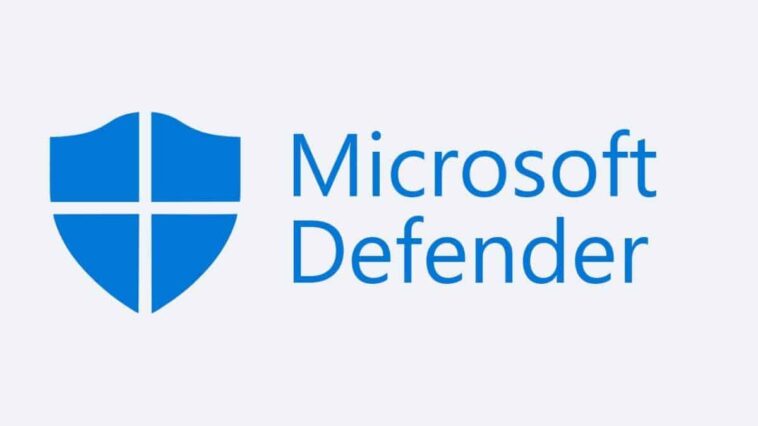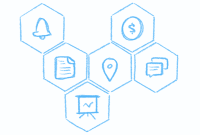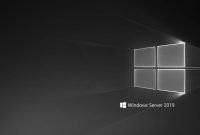Microsoft Windows Defender Antivirus
In today’s digital landscape, where cyber threats are becoming increasingly sophisticated, it is crucial to have robust antivirus software to protect your system. One such solution is Microsoft Windows Defender Antivirus. In this comprehensive guide, we will explore the features, capabilities, and benefits of Windows Defender Antivirus, as well as provide you with valuable insights on how to optimize its performance.
The Importance of Antivirus Software
In an age where cybercrime is rampant, having reliable antivirus software is no longer an option but a necessity. Antivirus software, such as Microsoft Windows Defender Antivirus, serves as a shield against various types of malicious software, including viruses, spyware, and ransomware. It constantly scans your system, detects potential threats, and takes appropriate actions to neutralize them.
Without antivirus protection, your computer is vulnerable to attacks that can lead to data breaches, identity theft, and system malfunctions. The consequences of such attacks can be devastating, both personally and professionally. Therefore, investing in a robust antivirus solution is essential for safeguarding your digital life.
Features and Capabilities of Microsoft Windows Defender Antivirus
Windows Defender Antivirus offers a wide range of features and capabilities to ensure comprehensive protection for your system. It uses real-time scanning to detect and remove malware in real-time, providing you with immediate protection against emerging threats. The software also includes a robust firewall that monitors network traffic and blocks suspicious connections, preventing unauthorized access to your system.
Another notable feature of Windows Defender Antivirus is its ability to perform scheduled scans, allowing you to automate the scanning process based on your preferences. Additionally, the software integrates seamlessly with other Microsoft products and services, ensuring a cohesive and secure user experience across all platforms.
How to Enable and Update Windows Defender Antivirus
Enabling Windows Defender Antivirus is a straightforward process. By default, the software is already enabled on Windows operating systems. However, it is essential to ensure that it is up to date to provide optimal protection. To update Windows Defender Antivirus, follow these simple steps:
- Open the Windows Security app by clicking on the Windows Security icon in the taskbar or by searching for it in the Start menu.
- In the Windows Security app, click on “Virus & threat protection” in the left-hand navigation pane.
- Click on “Check for updates” to see if any updates are available for Windows Defender Antivirus.
- If updates are available, click on “Install updates” to download and install them.
- Once the updates are installed, your Windows Defender Antivirus will be up to date and ready to protect your system.
By regularly updating Windows Defender Antivirus, you ensure that your system is equipped with the latest security patches and threat definitions, maximizing its effectiveness in preventing malware infections.
Customizing Windows Defender Antivirus Settings
Windows Defender Antivirus provides users with the flexibility to customize its settings according to their preferences. By adjusting these settings, you can optimize the software’s performance and tailor it to your specific needs. Here are some key settings you can customize:
1. Real-time Protection
Real-time protection is a crucial component of Windows Defender Antivirus that constantly monitors your system for potential threats. By default, it is enabled, but you can modify its behavior by following these steps:
- Open the Windows Security app.
- Click on “Virus & threat protection.”
- Under “Real-time protection,” click on “Manage settings.”
- Toggle the switch to enable or disable real-time protection.
2. Cloud-based Protection
Windows Defender Antivirus utilizes cloud-based protection to enhance its threat detection capabilities. This feature allows the software to leverage the power of the cloud to analyze suspicious files and provide real-time protection. To customize cloud-based protection, follow these steps:
- Open the Windows Security app.
- Click on “Virus & threat protection.”
- Under “Virus & threat protection settings,” click on “Manage settings.”
- Toggle the switch to enable or disable cloud-based protection.
3. Controlled Folder Access
Controlled Folder Access is a powerful feature that protects your important files and folders from unauthorized changes. By default, it is disabled, but you can enable it by following these steps:
- Open the Windows Security app.
- Click on “Virus & threat protection.”
- Under “Ransomware protection,” click on “Manage ransomware protection.”
- Toggle the switch to enable or disable Controlled Folder Access.
By customizing these settings, you can fine-tune Windows Defender Antivirus to meet your specific security requirements.
Understanding and Interpreting Windows Defender Antivirus Notifications
Windows Defender Antivirus provides users with notifications to keep them informed about potential threats and system activities. Understanding and interpreting these notifications is crucial for timely action and effective system protection. Here are some common types of notifications you may encounter:
1. Threat Detected
This notification indicates that Windows Defender Antivirus has detected a potential threat on your system. It provides details about the detected threat, such as the type of malware and the affected files. When you receive this notification, it is essential to take immediate action to remove the threat and prevent further damage to your system.
2. Scan Results
Windows Defender Antivirus regularly performs scans to identify and remove malware from your system. After each scan, you will receive a notification with the scan results. It will inform you about the number of threats detected and whether they were successfully removed. Reviewing these scan results allows you to assess the overall security of your system and take any necessary actions.
3. Update Available
To ensure optimal protection, it is crucial to keep Windows Defender Antivirus up to date. When updates are available, you will receive a notification informing you about the availability of new updates. It is essential to install these updates promptly to ensure that your system is protected against the latest threats.
By understanding and interpreting these notifications, you can stay informed about the security status of your system and take appropriate actions to keep it protected.
Scanning for and Removing Malware with Windows Defender Antivirus
Scanning your system for malware is a fundamental step in maintaining a secure environment. Windows Defender Antivirus provides various scanning options to suit your specific needs. Here are the different types of scans offered by Windows Defender Antivirus:
1. Quick Scan
A quick scan is a fast and efficient way to scan your system for potential threats. It focuses on critical areas where malware is most likely to hide, such as the system files and running processes. To perform a quick scan, follow these steps:
- Open the Windows Security app.
- Click on “Virus & threat protection.”
- Under “Quick scan,” click on “Quick scan.”
The quick scan will swiftly analyze your system and provide you with a report on any detected threats.
2. Full Scan
A full scan is a comprehensive scan that examines every file and folder on your system. It thoroughly analyzes your entire system, including external storage devices. To perform a full scan, follow these steps:
- Open the Windows Security app.
- Click on “Virus & threat protection.”
- Under “Full scan,” click on “Scan options.”
- Select “Full scan” and click on “Scan now.”
The full scan may take a significant amount of time, depending on the size of your system and the number of files it contains. However, it ensures a thorough examination of your system, leaving no room for undetected malware.
3. Custom Scan
Windows Defender Antivirus also allows you to perform custom scans, where you can specify the files, folders, or drives you want to scan. This option is useful when you want to focus on specific areas of your system or when you suspect that certain files may be infected. To perform a custom scan, follow these steps:
- Open the Windows Security app.
- Click on “Virus & threat protection.”
- Under “Custom scan,” click on “Scan options.”
- Select “Custom scan” and click on “Scan now.”
- Choose the files, folders, or drives you want to include in the scan and click on “Scan now.”
Custom scans provide flexibility and allow you to target specific areas of your system, ensuring a more efficient use of resources.
Once Windows Defender Antivirus completes the scan, it will provide you with a report on any detected threats. You can then take appropriate actions to remove the malware and keep your system protected.
Windows Defender Antivirus vs. Third-Party Antivirus Software
Windows Defender Antivirus is a robust and reliable antivirus solution developed by Microsoft. However, there are numerous third-party antivirus software options available in the market. It is essential to understand the differences between Windows Defender Antivirus and third-party options to make an informed decision about which one is best for your needs.
1. Integration
Windows Defender Antivirus seamlessly integrates with the Windows operating system, providing a cohesive user experience. It is pre-installed on Windows systems, ensuring immediate protection without the need for additional software installation. Third-party antivirus software, on the other hand, often requires separate installation and may have varying levels of integration with the operating system.
2. Effectiveness
Windows Defender Antivirus has consistently demonstrated high effectiveness in detecting and removing malware. It uses machine learning algorithms and cloud-based protection to stay ahead of emerging threats. Third-party antivirus software also offers effective protection, but the level of effectiveness may vary depending on the specific software.
3. Resource Usage
Windows Defender Antivirus is designed to be lightweight and efficient, minimizing resource usage while maintaining optimal system performance. It seamlessly integrates with the Windows operating system, utilizing existing resources efficiently. Some third-party antivirus software may consume more system resources, potentially impacting system performance.
It is important to assess your specific needs and priorities when choosing between Windows Defender Antivirus and third-party antivirus software. Windows Defender Antivirus provides a robust and reliable solution that meets the security requirements of most users, while third-party options may offer additional features and customization options.
Common Misconceptions about Windows Defender Antivirus
Despite its effectiveness and reputation, there are several common misconceptions about Windows Defender Antivirus. Let’s debunk some of these myths and clarify the facts:
1. Windows Defender Antivirus is not as effective as third-party antivirus software.
This is a common misconception that stems from the belief that free software is less reliable than paid alternatives. Windows Defender Antivirus has consistently demonstrated high effectiveness in independent tests and is a reliable solution for protecting your system.
2. Windows Defender Antivirus slows down your system.
Windows Defender Antivirus is designed to be lightweight and efficient, minimizing resource usage. While antivirus software may consume some system resources, Windows Defender Antivirus is optimized to have minimal impact on system performance.
3. Windows Defender Antivirus is only for basic protection.
Windows Defender Antivirus provides comprehensive protection against various types of malware, including viruses, spyware, and ransomware. It constantly updates its threat definitions and utilizes advanced technologies to stay ahead of emerging threats.
These misconceptions often arise from outdated information or biased opinions. Windows Defender Antivirus is a reliable and effective solution that meets the security needs of most users.
Tips for Optimizing Windows Defender Antivirus Performance
While Windows Defender Antivirus is designed to be efficient and user-friendly, there are several tips you can follow to further optimize its performance:
1. Keep Windows and Windows Defender Antivirus up to date.
Regularly updating both Windows and Windows Defender Antivirus ensures that you have the latest security patches and threat definitions, maximizing the effectiveness of the software.
2. Enable cloud-based protection.
Enabling cloud-based protection allows Windows Defender Antivirus to leverage the power of the cloud for real-time threat analysis and detection. This enhances the software’s ability to identify and neutralize emerging threats.
3. Perform regular system scans.
Regularly scanning your system with Windows Defender Antivirus helps identify and remove any potential threats. Schedule automated scans or perform manual scans to ensure that your system remains protected.
4. Enable controlled folder access.
Controlled Folder Access is a powerful feature that protects your important files and folders from unauthorized changes. Enabling this feature adds an extra layer of security to your system.
5. Avoid running multiple antivirus software simultaneously.
Running multiple antivirus software simultaneously can cause conflicts and impact system performance. Stick to a single antivirus solution, such as Windows Defender Antivirus, to ensure optimal performance.
By following these tips, you can maximize the performance of Windows Defender Antivirus and enhance the security of your system.
Frequently Asked Questions about Microsoft Windows Defender Antivirus
Q1: Is Windows Defender Antivirus free?
A1: Yes, Windows Defender Antivirus is free and comes pre-installed on Windows operating systems.
Q2: Can I use Windows Defender Antivirus with other antivirus software?
A2: It is not recommended to run multiple antivirus software simultaneously, as they may conflict with each other. Windows Defender Antivirus provides comprehensive protection and is designed to work seamlessly with the Windows operating system.
Q3: Does Windows Defender Antivirus protect against ransomware?
A3: Yes, Windows Defender Antivirus provides protection against ransomware and other types of malware. Its real-time scanning and cloud-based protection features help detect and neutralize ransomware threats.
Q4: How often should I update Windows Defender Antivirus?
A4: It is recommended to enable automatic updates for Windows Defender Antivirus to ensure that you have the latest security patches and threat definitions. This helps maximize the effectiveness of the software in protecting your system.
Q5: Can I customize the scanning schedule of Windows Defender Antivirus?
A5: Yes, Windows Defender Antivirus allows you to customize the scanning schedule according to your preferences. You can choose to perform quick scans, full scans, or custom scans at specific intervals.
Conclusion and Final Thoughts on Windows Defender Antivirus
Microsoft Windows Defender Antivirus is a robust and reliable solution for protecting your system against various types of malware. Its comprehensive features, seamless integration with the Windows operating system, and regular updates make it an excellent choice for most users.
By enabling and updating Windows Defender Antivirus, customizing its settings, understanding and interpreting its notifications, and regularly scanning for malware, you can ensure optimal protection for your system. Additionally, debunking common misconceptions and following optimization tips further enhances the performance of Windows Defender Antivirus.
Remember, a proactive approach to cybersecurity is crucial in today’s digital landscape. By utilizing Microsoft Windows Defender Antivirus and following best practices, you can keep your system protected and enjoy a secure online experience.
CTA: Protect your system with Microsoft Windows Defender Antivirus and stay safe from cyber threats. Download it today and experience robust security for your digital life.